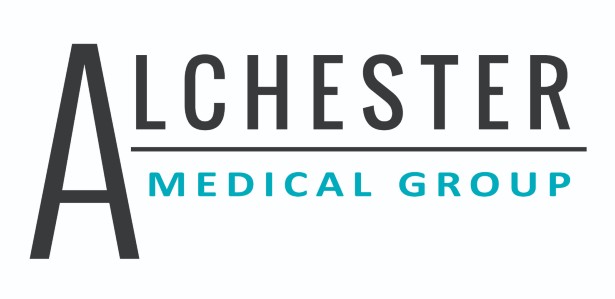Help with using the calendar in one of our forms
Have you been struggling to use the calendar function in one of our forms, for the date of birth section?
If you are using an Android phone, here's some tips for you:
- On the form, you click into the Date of Birth section:
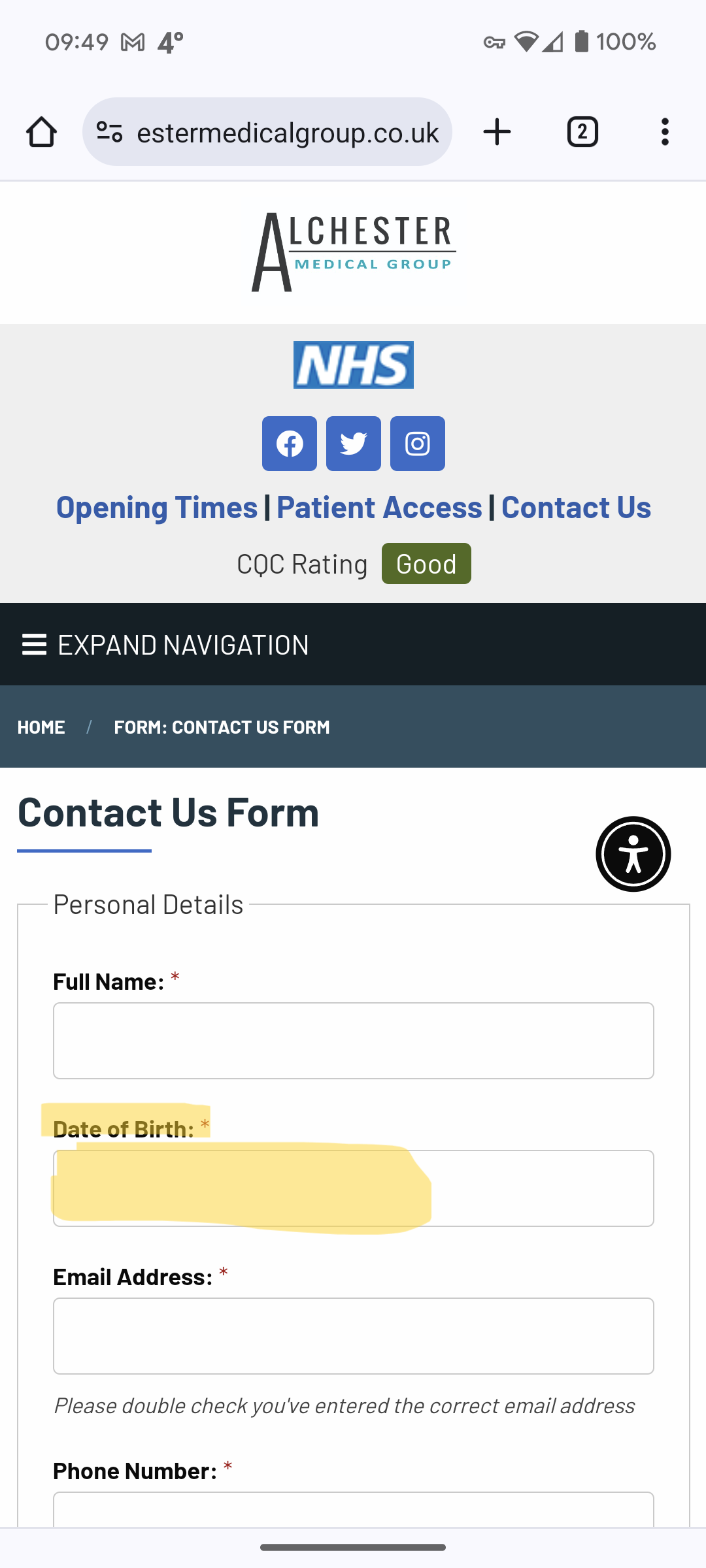
- You'll get a calendar popup. First thing to do is select the year, at the top of the calendar:
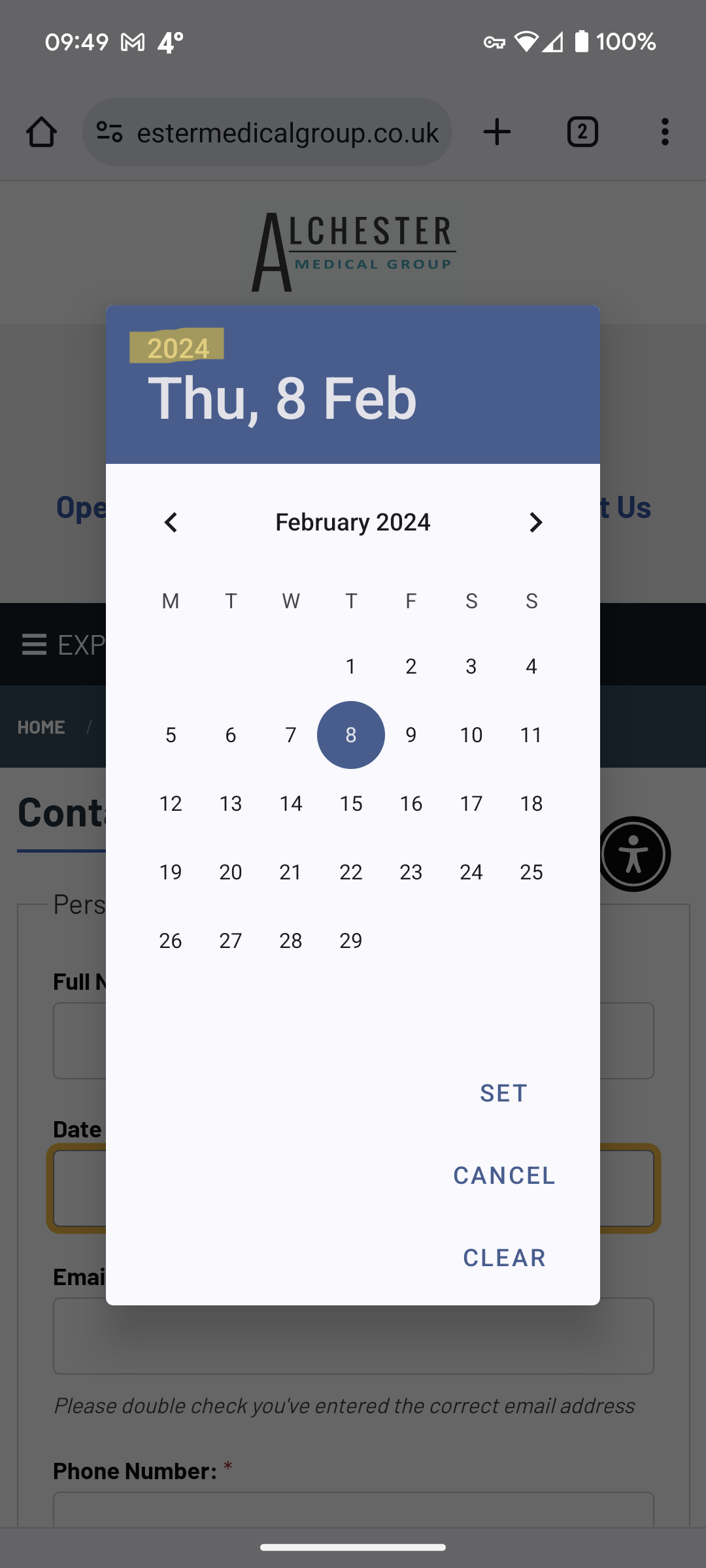
- Your calendar will switch to show years; here you can scroll the years (follow the direction of the arrow in this picture to scroll back through the years):
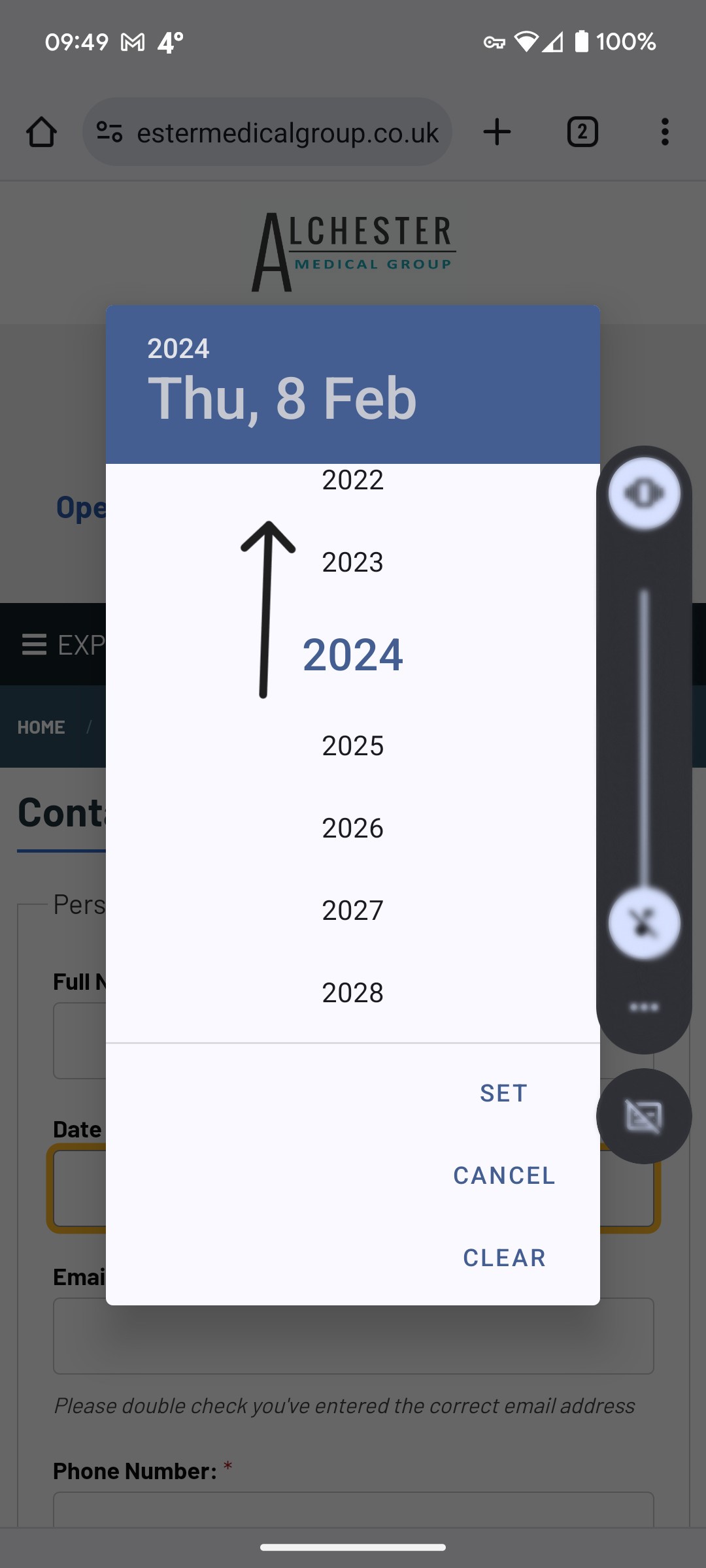
- When you have selected your year, the calendar will default to today's day and month but for the year you selected. You now need to use the arrows (highlighted) to scroll through and find your month of birth:
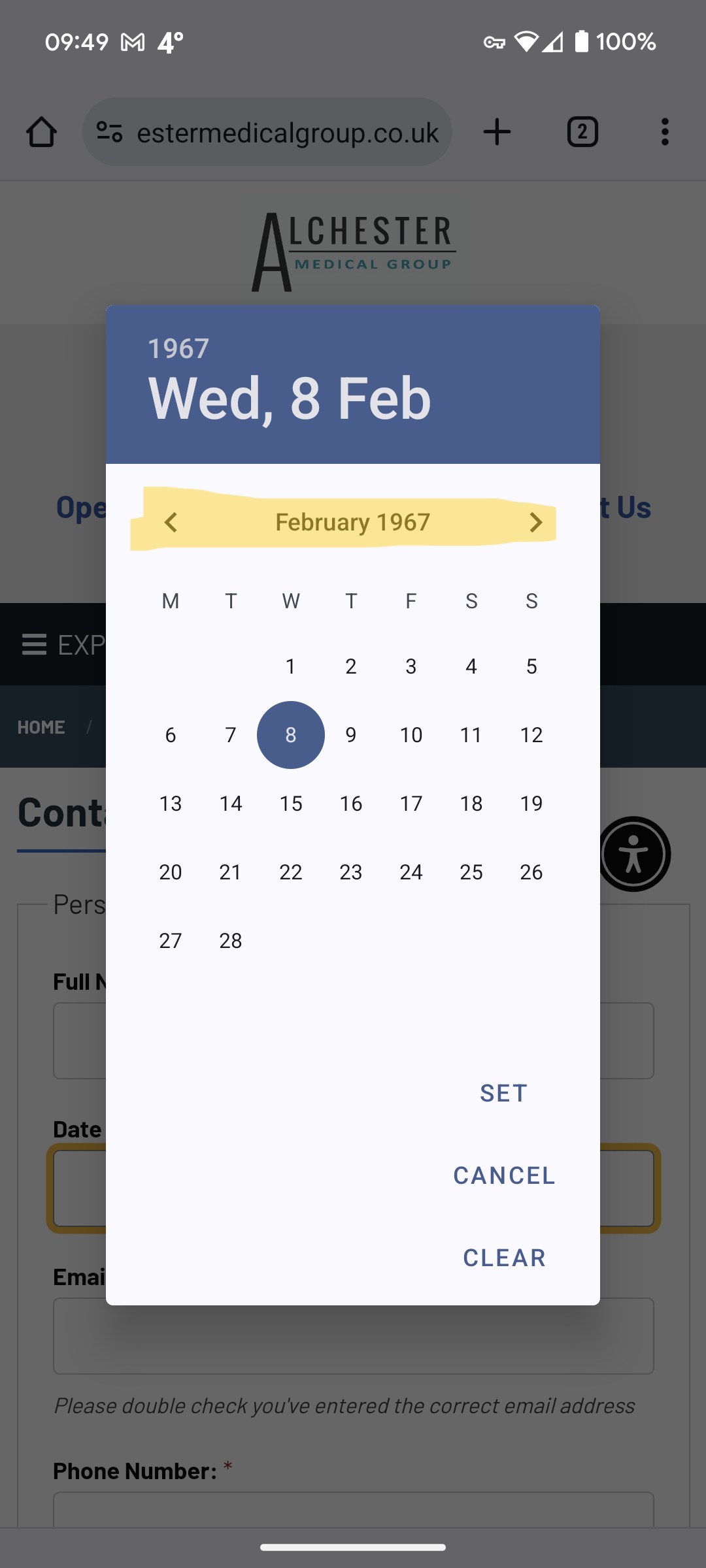
- You should have stopped at the month of your birth; now select your day of birth on the calendar. When you have done that, you'll see the date at the top of the calendar box should be your date of birth. When you are ready, click on the SET button at the bottom (see highlight below):
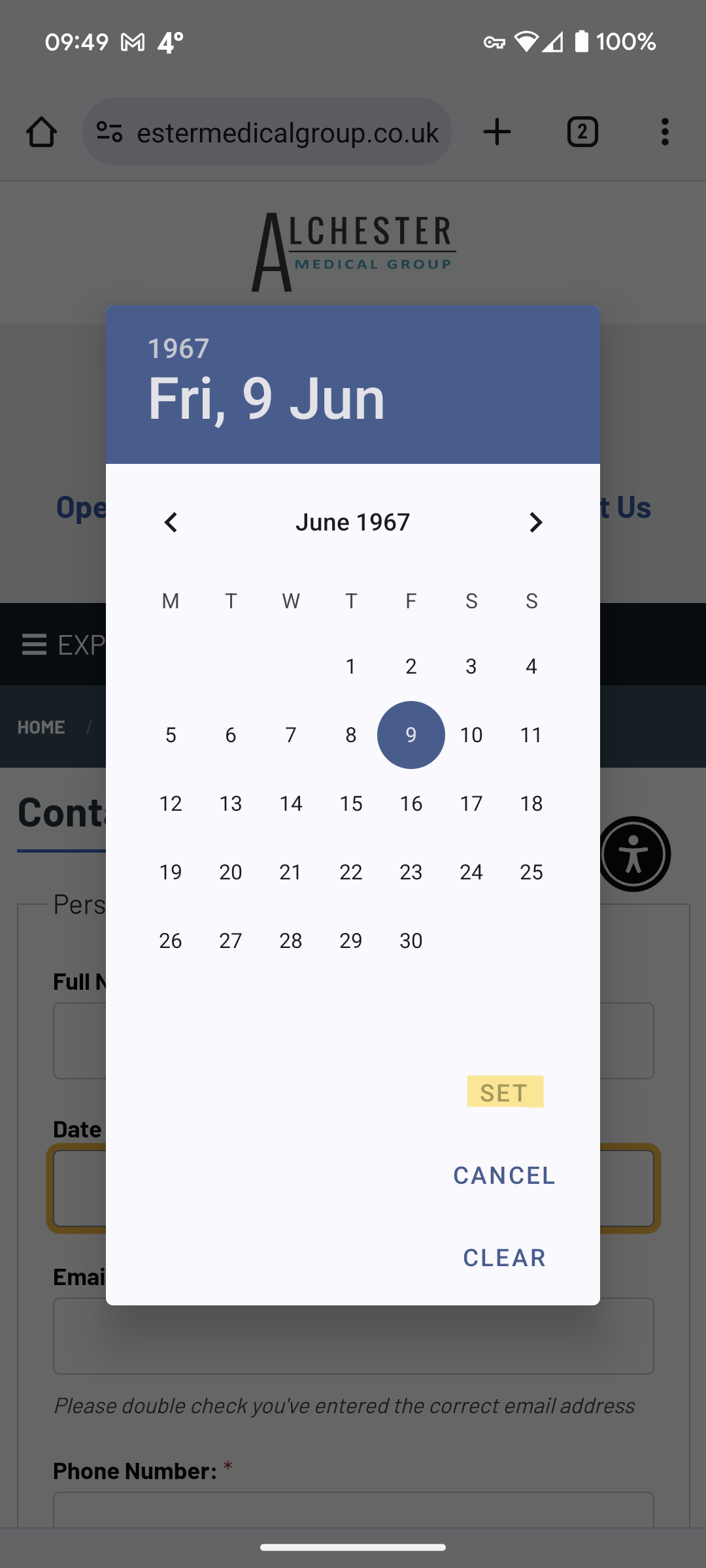
Hopefully you will have selected your correct date of birth, and this should then take you back to our form for you to continue to fill in.
It should be noted that we have created this guide using an Android phone, which uses Android version 14 (in February 2024). Your phone may show and act differently, as all Android phones are slightly different.
We haven't got an Apple walkthrough just yet.
Back to the Contact Us form: CONTACT US
Back to the UTI form: UTI FORM
We use cookies to help provide you with the best possible online experience.
By using this site, you agree that we may store and access cookies on your device. Cookie policy.
Cookie settings.
Functional Cookies
Functional Cookies are enabled by default at all times so that we can save your preferences for cookie settings and ensure site works and delivers best experience.
3rd Party Cookies
This website uses Google Analytics to collect anonymous information such as the number of visitors to the site, and the most popular pages.
Keeping this cookie enabled helps us to improve our website.